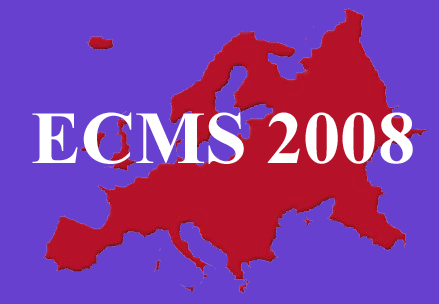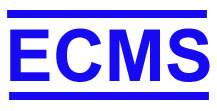22nd EUROPEAN Conference
on Modelling and Simulation
ECMS 2008
June
3rd - 6th, 2008
Nicosia, Cyprus
PDF File creation with fonts embedded





If your PDF file for ECMS2008 does not have all fonts embedded the printed version of your paper might have missing characters (especially mathematical symbols) or some characters might just wrong.
In order to ensure that your paper will be printed correctly you should make sure that:
paper format is A4 = 210x297 mm (NOT US-letter)
use "TYPE1" Fonts (not "Type 3)
make sure all settings are set to "Embed" and "subset" ALL fonts
Producing reliable PDF from MS Word
To produce the PDF document, you can either:
Print directly to an Adobe PDF file using
Acrobat Distiller (Windows) or Create Adobe PDF (Mac) printer driver;
or Print to a PostScript file, then convert to PDF
Note that the old "PDF Writer" printer driver is not
recommended.
To print directly to PDF requires a full installation of Adobe Acrobat to be installed.
To embed the Base 14 fonts, use e.g. the "Press Quality"
(pre-press) or "High Quality" (printer)
conversion setting is used (for more details, take a look at Adobe Acrobat
documentation).
Once completed, test your PDF document to make sure the fonts are embedded correctly.
Printing to PostScript and converting to PDF
To print to PostScript, use a PostScript printer driver, e.g. the Adobe
PostScript printer driver
or a PostScript printer driver from Hewlett Packard.
Once you have your PostScript document, follow the instructions below to Convert PostScript to PDF.
Converting PostScript to PDF
To convert a PostScript document to PDF, you can use e.g.:
Adobe Acrobat Distiller; or Use ps2pdf from the command line
Use the GSview graphical user interface, selecting the pdf writer device
Converting PostScript to PDF
using Adobe Acrobat Distiller
To embed the Base 14 fonts, use e.g. the "Press Quality"
(pre-press) or "High Quality" (printer)
conversion setting (for more details, take a look at Adobe Acrobat
documentation).
Once completed, test your PDF document to make sure the fonts are embedded correctly.
Converting PostScript to PDF using ps2pdf
To use ps2pdf from the command line, type the following options:
ps2pdf -dPDFSETTINGS=/printer
-dCompatibilityLevel=1.3 -
dMaxSubsetPct=100
-dSubsetFonts=true -
dEmbedAllFonts=true
-sPAPERSIZE=a4 mypaper.ps
(This command should be typed all on one line).
Once completed, test your PDF document to make sure the fonts are embedded correctly.
Converting PostScript to PDF using using GSview
Open the PostScript document in GSview.
Choose "Media" and select "A4" Choose "File /
Convert ...".
In the "Convert" dialog, select the device "pdfwrite"
(resolution "600" is OK)
Select "Properties" and set the following properties:
PDF SETTINGS /printer (or /prepress)
CompatibilityLevel 1.3
EmbedAllFonts true S
ubsetFonts true
MaxSubsetPct 100
Still in the "Convert" dialog, click "OK", and save
the PDF file you want.
Once completed, test your PDF document to make sure the fonts are
embedded correctly.
Testing your PDF document
To check your PDF files, you can use either pdf-fonts (part of Xpdf)
or Adobe Acrobat.
Testing PDF files with pdf-fonts
Use the command: pdf-fonts mypaper.pdf
This will list the fonts included in your document. Check the following:
All fonts have "Type 1", "Type 1C" or
"TrueType" in the "type" column
All fonts have "yes" in the "emb" (embedded) column
All fonts have "yes" in the "sub" (subsetted) column (
(Don't worry if the names look a bit strange: this is done to make the
embedded fonts unique)
Testing PDF files with Adobe Acrobat
Open the PDF document with Adobe Acrobat, select "File" /
"Document Properties ..."
and select the "Fonts" item. This will list all the fonts in the
document. Check the following:
All fonts are listed as "(Embedded Subset)"
All fonts are of type "Type 1", "Type 1C" or
"TrueType"
What to do if any Type 3 fonts are shown
You have probably generated you PDF via dvips without the "-Ppdf"
option.
See Producing reliable PDF files from LaTeX below.
It is also possible that Type 3 fonts were included in figures included
in your document.
If you think you have used dvips correctly (or created your document in
Word) try again
without your figures to see if this is the problem.
What to do if any fonts are not embedded
If the Base 14 fonts are not listed as "(Embedded Subset)" your
paper will probably print OK on most devices.
The Base 14 fonts are:
Times (regular, bold, italic, bold italic)
Helvetica [Arial] (regular, bold, italic, bold italic)
Courier (regular, bold, italic, bold italic)
Symbol Zapf Dingbats
If any other fonts are not embedded, your document will look
ok to you when viewed on your machine (or others with the same fonts
installed), BUT it is not guaranteed to print correctly on other
machines.
To check this, turn on 'Use Local Fonts' in Adobe Acrobat, as follows:
Acrobat 5 - "View" menu and ensure the 'Local Fonts' option is not ticked Acrobat 6 - "Advanced" menu and ensure the 'Local Fonts' option is not ticked If some symbols or characters disappear (in particular check any mathematical symbols or other special characters), you are not embedding some non-Base 14 fonts, and your paper will not print correctly.
To make sure that your paper will print correctly on any device, we
strongly recommend
you embed even the Base 14 fonts.
Adobe Distiller will embed the Base 14 fonts if e.g. the "Press
Quality" (pre-press) or "High Quality" (printer) conversion
setting is used.
The pdfwriter device in ps2pdf / Ghostscript will embed the Base 14 fonts
if e.g. the PDFSETTINGS=/printer setting is used.
Producing reliable PDF files from LaTeX
You can produce your PDF document through one of 2 main routes:
1. Traditional LaTeX route: to dvi, dvi to PostScript, PostScript to
PDF
2. pdfLaTeX route: direct to PDF
Traditional LaTeX route
This more "traditional" route involves 3 steps.
For most Unix systems, with your LaTeX file
called "mypaper.tex", use the following commands:
--------------------------------------------------------------------------------
latex mypaper
dvips -Ppdf -G0 -ta4 mypaper
ps2pdf -dPDFSETTINGS=/printer
-dCompatibilityLevel=1.3 -dMaxSubsetPct=100
-dSubsetFonts=true -dEmbedAllFonts=true
-sPAPERSIZE=a4 mypaper.ps
--------------------------------------------------------------------------------
NB: The "ps2pdf" command above should be typed all on one line.
Alternatively, the last step (converting from PostScript to PDF) can be
performed using
GSview or Adobe Distiller, with the correct options.
For more information see Converting PostScript to PDF above.
Once completed, Test your PDF document to make sure the fonts are embedded correctly.
pdfLaTeX route
pdfLaTeX (pdfTeX) can directly create PDF files from TeX source.
However, this will require that you have all graphics/images of your
document available in PDF format.
This route should produce reliable PDF using Type 1 Fonts.
However, by default pdfLaTeX it will not embed and subset the Base 14 fonts by default.
Page created by M.-M. Seidel Last update 09-01-08.
© Copyright ECMS - All Rights Reserved